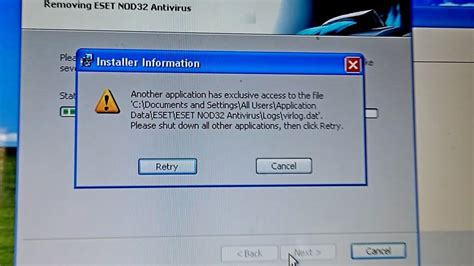You're trying to resolve an issue with Jabra devices, and you're encountering an error that says "Another application has exclusive access to the file." Don't worry; we're here to help you troubleshoot this problem.
What does this error mean?
This error typically occurs when another program or application is using the Jabra device or file, preventing you from accessing it. This can be caused by various factors, including:
- Another application is using the Jabra device for audio or video conferencing.
- A background process or service is accessing the Jabra device.
- The Jabra software or drivers are not properly installed or updated.
Troubleshooting steps
To resolve this issue, follow these steps:
- Close all applications: Shut down all applications, including any audio or video conferencing software, that might be using the Jabra device.
- Restart your computer: Sometimes, a simple reboot can resolve the issue.
- Update Jabra software and drivers: Ensure that you're running the latest version of Jabra software and drivers. You can check for updates on the Jabra website.
- Disable and re-enable the Jabra device: Go to your computer's Device Manager (Windows) or System Preferences (Mac), find the Jabra device, and disable it. Then, enable it again.
- Terminate background processes: Press the Ctrl+Shift+Esc keys (Windows) or Command+Option+Esc keys (Mac) to open the Task Manager or Activity Monitor. Look for any background processes related to Jabra or audio/video conferencing software and terminate them.
- Check for conflicts with other devices: If you have multiple audio devices connected to your computer, try disconnecting them and see if the issue persists.
- Reinstall Jabra software: If none of the above steps work, try uninstalling and reinstalling the Jabra software.
Advanced troubleshooting
If you're still experiencing issues, you can try the following advanced troubleshooting steps:
- Check the Windows Event Viewer: Open the Windows Event Viewer (Windows key + R, type "eventvwr" and press Enter) and look for any error messages related to the Jabra device.
- Use the Jabra diagnostic tool: Jabra provides a diagnostic tool that can help you troubleshoot issues with their devices. You can download the tool from the Jabra website.
- Reset Jabra device settings: Some Jabra devices have a reset option that can restore the device to its factory settings. Check your device's user manual or online documentation for instructions.
Conclusion
Resolving the "Another application has exclusive access to the file" error with Jabra devices requires a systematic approach. By following the troubleshooting steps outlined above, you should be able to identify and resolve the issue. If you're still experiencing problems, you may want to consider contacting Jabra support for further assistance.

Gallery of Jabra Devices





FAQs
What is the "Another application has exclusive access to the file" error?
+This error occurs when another program or application is using the Jabra device or file, preventing you from accessing it.
How do I resolve the "Another application has exclusive access to the file" error?
+Try closing all applications, restarting your computer, updating Jabra software and drivers, disabling and re-enabling the Jabra device, terminating background processes, and checking for conflicts with other devices.
What if I'm still experiencing issues after trying the troubleshooting steps?
+If you're still experiencing issues, you may want to consider contacting Jabra support for further assistance or trying advanced troubleshooting steps such as using the Jabra diagnostic tool or resetting Jabra device settings.