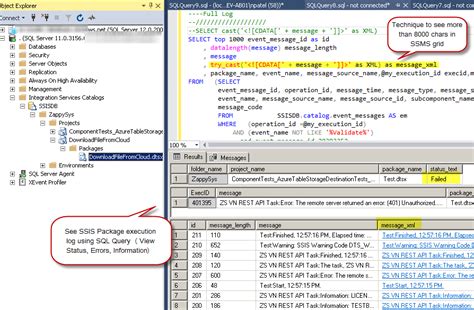Checking the status of an SSIS (SQL Server Integration Services) application is crucial for ensuring the smooth operation of data integration processes. SSIS is a platform for building enterprise-level data integration and workflow solutions. It provides a wide range of tools and features to extract, transform, and load (ETL) data from various sources to various destinations. Knowing how to check the status of an SSIS application can help you identify and troubleshoot issues promptly, ensuring minimal downtime and optimal data integrity.
Understanding SSIS Application Status
Before diving into the methods for checking SSIS application status, it's essential to understand what factors contribute to an SSIS application's status. This includes the execution status of packages, the health of the server hosting SSIS, and the status of any ongoing operations. Monitoring these elements helps in identifying potential bottlenecks or errors early on.

1. Using SQL Server Management Studio (SSMS)
SQL Server Management Studio (SSMS) is a primary tool for managing and monitoring SQL Server components, including SSIS. You can use SSMS to check the status of SSIS packages, projects, and the SSIS server itself. Here’s how:
- Open SSMS: Launch SSMS and connect to your SQL Server instance.
- Navigate to Integration Services: In the Object Explorer, right-click on "Integration Services" and select "Connect to Server" to connect to the SSIS server.
- View Package Status: Once connected, you can view the status of packages under the "Stored Packages" or "Running Packages" folder.
Advantages and Limitations
SSMS provides a direct and intuitive way to monitor SSIS applications. However, it requires access to the SSIS server and might not offer real-time monitoring capabilities for all scenarios.

2. SSIS Catalog
The SSIS Catalog is a central repository for storing, managing, and executing SSIS packages. It also provides features for monitoring and logging package executions.
- Access the SSIS Catalog: Connect to your SQL Server instance using SSMS, and navigate to the SSIS Catalog under the "Integration Services Catalogs" node.
- View Package Execution History: Right-click on a project and select "Reports" > "All Executions" to view the execution history of packages within that project.
Benefits of Using SSIS Catalog
The SSIS Catalog offers detailed logging and the ability to manage permissions and environments for package executions. However, it requires SQL Server 2012 or later and might have a learning curve for those new to SSIS.

3. SQL Server Agent
SQL Server Agent is a job scheduler that can be used to automate the execution of SSIS packages. It also provides features for monitoring job status.
- Open SQL Server Agent: In SSMS, navigate to the "SQL Server Agent" node under the server you're connected to.
- View Job History: Right-click on "Job Activity Monitor" and select "View Job History" to see the execution history of jobs, including SSIS package executions.
Advantages of SQL Server Agent
SQL Server Agent allows for the scheduling of SSIS package executions and provides a centralized view of job status. However, it requires additional setup for monitoring and might not offer as detailed insights as the SSIS Catalog.

4. PowerShell
PowerShell is a powerful scripting tool that can be used to automate tasks and monitor system status, including SSIS.
- Use SSIS PowerShell Module: The SSIS PowerShell module provides cmdlets for managing and monitoring SSIS. You can use
Get-SSISPackageandGet-SSISExecutionto query package and execution information.
Flexibility of PowerShell
PowerShell offers a high degree of flexibility and automation capabilities. However, it requires scripting knowledge and might be more complex for beginners.

5. Third-Party Monitoring Tools
Several third-party tools are available that offer advanced monitoring and management capabilities for SSIS, often providing real-time insights and alerts.
- Select a Tool: Choose a tool that fits your needs, such as Apex, Precise, or Redgate. These tools often provide trials or demos to test their capabilities.
Benefits of Third-Party Tools
Third-party tools can offer comprehensive monitoring, detailed analytics, and customizable alerts. However, they usually require a purchase or subscription and might have a learning curve.

Gallery of SSIS Monitoring Tools






What is SSIS?
+SSIS stands for SQL Server Integration Services. It is a platform for building enterprise-level data integration and workflow solutions.
Why is monitoring SSIS important?
+Monitoring SSIS is crucial for ensuring the smooth operation of data integration processes, identifying bottlenecks or errors early on, and minimizing downtime.
What tools can be used to monitor SSIS?
+Tools such as SQL Server Management Studio (SSMS), SSIS Catalog, SQL Server Agent, PowerShell, and third-party monitoring tools can be used to monitor SSIS.
Checking the status of an SSIS application is a vital task for ensuring the reliability and efficiency of data integration processes. By utilizing the methods outlined in this article, you can effectively monitor your SSIS applications and address any issues promptly.