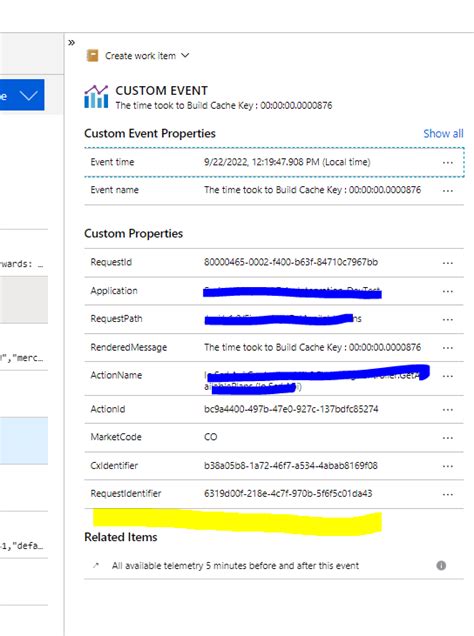Logging is an essential aspect of software development, allowing developers to monitor, debug, and troubleshoot their applications. When it comes to.NET applications, Serilog is a popular logging library that provides a simple and flexible way to log events. However, to gain deeper insights into application performance and behavior, it's often necessary to integrate logging with Application Insights, a powerful monitoring and analytics platform.
In this article, we'll explore the benefits of logging Serilog events to Application Insights and provide a step-by-step guide on how to do it effortlessly.
Why Log Serilog Events to Application Insights?
Before we dive into the implementation details, let's discuss the benefits of logging Serilog events to Application Insights:
- Unified logging and monitoring: By integrating Serilog with Application Insights, you can consolidate logging and monitoring data in a single platform, providing a more comprehensive view of your application's behavior.
- Enhanced analytics and insights: Application Insights offers advanced analytics capabilities, allowing you to gain deeper insights into application performance, usage patterns, and error trends.
- Improved debugging and troubleshooting: With Serilog events logged to Application Insights, you can more easily identify and diagnose issues, reducing mean time to detect (MTTD) and mean time to resolve (MTTR).
Getting Started with Serilog and Application Insights
To log Serilog events to Application Insights, you'll need to install the following NuGet packages:
SerilogSerilog.Sinks.ApplicationInsights
Once you've installed the packages, you can configure Serilog to log events to Application Insights.
Configuring Serilog to Log to Application Insights
To configure Serilog to log events to Application Insights, you'll need to create an instance of the ApplicationInsightsSink class and add it to the Serilog logger configuration.
Here's an example of how to configure Serilog to log events to Application Insights:
using Serilog;
using Serilog.Sinks.ApplicationInsights;
// Create an instance of the ApplicationInsightsSink class
var appInsightsSink = new ApplicationInsightsSink(
new TelemetryClient(new TelemetryConfiguration("YOUR_INSTRUMENTATION_KEY")));
// Create a Serilog logger configuration
var loggerConfig = new LoggerConfiguration()
.WriteTo.ApplicationInsights(appInsightsSink);
// Create a Serilog logger instance
var logger = loggerConfig.CreateLogger();
In this example, we create an instance of the ApplicationInsightsSink class, passing in an instance of the TelemetryClient class, which is configured with your Application Insights instrumentation key. We then create a Serilog logger configuration, adding the ApplicationInsightsSink instance to the configuration. Finally, we create a Serilog logger instance using the logger configuration.
Logging Serilog Events to Application Insights
With the Serilog logger instance configured to log events to Application Insights, you can now log events using the standard Serilog API.
Here's an example of how to log a simple event:
logger.Information("This is a simple log event.");
In this example, we log an informational event using the Information method of the Serilog logger instance. The event will be logged to Application Insights, where you can view and analyze it using the Application Insights portal.
Tips and Variations
Here are some additional tips and variations to help you get the most out of logging Serilog events to Application Insights:
- Configure custom logging levels: You can configure custom logging levels to control which events are logged to Application Insights.
- Add custom properties: You can add custom properties to log events to provide additional context and insights.
- Use structured logging: You can use structured logging to log events in a structured format, making it easier to analyze and query log data.
Gallery of Printable Log Event Examples





FAQs
What is the difference between Serilog and Application Insights?
+Serilog is a logging library for.NET applications, while Application Insights is a monitoring and analytics platform. Serilog provides a simple and flexible way to log events, while Application Insights offers advanced analytics and insights into application performance and behavior.
How do I configure Serilog to log events to Application Insights?
+To configure Serilog to log events to Application Insights, you'll need to create an instance of the `ApplicationInsightsSink` class and add it to the Serilog logger configuration. You'll also need to provide your Application Insights instrumentation key.
What are some best practices for logging Serilog events to Application Insights?
+Some best practices for logging Serilog events to Application Insights include configuring custom logging levels, adding custom properties, and using structured logging.
Conclusion
Logging Serilog events to Application Insights provides a powerful way to gain insights into application performance and behavior. By following the steps outlined in this article, you can easily configure Serilog to log events to Application Insights and start analyzing your log data today. Remember to follow best practices for logging, such as configuring custom logging levels and adding custom properties, to get the most out of your logging efforts.