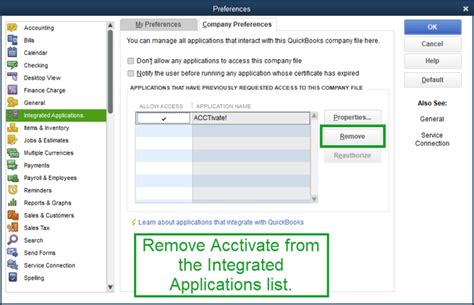As a business owner, managing your finances effectively is crucial to the success of your company. QuickBooks, a leading accounting software, offers a range of features to help you streamline your financial operations. One of the key features of QuickBooks is its integrated app preferences, which allow you to customize your settings to suit your business needs. In this article, we will explore the QuickBooks integrated app preferences and provide a simplified guide to understanding and utilizing these settings.
Understanding QuickBooks Integrated App Preferences
QuickBooks integrated app preferences refer to the various settings that allow you to control how apps interact with your QuickBooks account. These preferences enable you to customize the way apps access your financial data, automate tasks, and enhance your overall QuickBooks experience. By configuring these settings, you can ensure that your apps work seamlessly with your QuickBooks account, reducing errors and increasing productivity.

Simplifying QuickBooks Integrated App Preferences
To simplify your QuickBooks integrated app preferences, follow these steps:
- Accessing App Preferences: To access the app preferences, navigate to the "Settings" menu in your QuickBooks account and select "App Preferences."
- App Authorization: In this section, you can manage app authorization, which determines how apps access your financial data. You can choose to allow or deny access to specific apps, ensuring that only authorized apps can interact with your QuickBooks account.
- App Settings: This section allows you to customize app settings, such as setting up automatic backups, configuring payment gateways, or enabling specific app features.
- Notification Preferences: Configure your notification preferences to receive alerts and updates from apps, ensuring you stay informed about important events and activities.
Benefits of Simplified QuickBooks Integrated App Preferences
By simplifying your QuickBooks integrated app preferences, you can:
- Enhance Security: By controlling app authorization and access to your financial data, you can reduce the risk of unauthorized access and data breaches.
- Increase Productivity: Customizing app settings and notification preferences can automate tasks, streamline workflows, and reduce manual errors.
- Improve App Performance: Optimizing app settings can improve app performance, reducing lag times and ensuring seamless integration with your QuickBooks account.
Best Practices for Managing QuickBooks Integrated App Preferences
To get the most out of your QuickBooks integrated app preferences, follow these best practices:
- Regularly Review App Authorization: Periodically review app authorization to ensure that only authorized apps have access to your financial data.
- Customize App Settings: Tailor app settings to meet your business needs, ensuring that apps work seamlessly with your QuickBooks account.
- Monitor Notification Preferences: Configure notification preferences to receive timely updates and alerts from apps, staying informed about important events and activities.
Common Mistakes to Avoid
When managing QuickBooks integrated app preferences, avoid the following common mistakes:
- Granting Excessive App Authorization: Be cautious when granting app authorization, ensuring that only authorized apps have access to your financial data.
- Neglecting App Settings: Failing to customize app settings can lead to suboptimal app performance and reduced productivity.
- Ignoring Notification Preferences: Overlooking notification preferences can result in missed updates and alerts, compromising your ability to respond to important events and activities.

Gallery of QuickBooks Integrated App Preferences






FAQs
What are QuickBooks integrated app preferences?
+QuickBooks integrated app preferences refer to the various settings that allow you to control how apps interact with your QuickBooks account.
How do I access QuickBooks integrated app preferences?
+To access the app preferences, navigate to the "Settings" menu in your QuickBooks account and select "App Preferences."
What are the benefits of simplifying QuickBooks integrated app preferences?
+By simplifying your QuickBooks integrated app preferences, you can enhance security, increase productivity, and improve app performance.
By following these simplified settings and best practices, you can optimize your QuickBooks integrated app preferences, ensuring that your apps work seamlessly with your QuickBooks account. Remember to regularly review app authorization, customize app settings, and monitor notification preferences to get the most out of your QuickBooks experience.
We hope this article has provided you with valuable insights into QuickBooks integrated app preferences. If you have any further questions or would like to share your experiences, please leave a comment below.