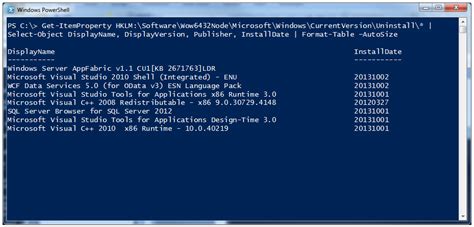PowerShell has revolutionized the way we manage and automate tasks on Windows systems. One common task that system administrators and users alike often perform is checking whether a specific application is installed on a system. This can be crucial for various reasons, including ensuring prerequisites for software deployment, verifying system configurations, or simply maintaining an inventory of installed applications.
Methods to Check If an Application Is Installed
PowerShell offers several methods to check if an application is installed. Here, we'll explore some of the most common and efficient approaches.
1. Using the Get-Package Cmdlet
One straightforward way to check if an application is installed is by using the Get-Package cmdlet. This cmdlet retrieves a list of all packages (applications) that are installed on the system.
Get-Package -Name "ApplicationName"
Replace "ApplicationName" with the name of the application you're looking for. If the application is installed, this command will display details about the package.

2. Checking the Registry
Many applications install themselves in the Windows Registry, which you can access via PowerShell to check for the presence of an application. The key location often used for this purpose is HKLM:\SOFTWARE\Microsoft\Windows\CurrentVersion\Uninstall.
$regPath = "HKLM:\SOFTWARE\Microsoft\Windows\CurrentVersion\Uninstall"
Get-ChildItem -Path $regPath | ForEach-Object { Get-ItemProperty -Path $_.PSPath } | Where-Object { $_.DisplayName -like "*ApplicationName*" }
This script iterates through all subkeys under the specified path, checks the DisplayName property for a match to the application name, and returns any matching items.

3. Using the Get-WmiObject Cmdlet
Another method involves querying the Windows Management Instrumentation (WMI) database, which can provide detailed information about installed applications.
Get-WmiObject -Class Win32_Product | Where-Object { $_.Name -like "*ApplicationName*" }
This command searches through the Win32_Product class in WMI for products whose names match the specified application name.

Gallery of PowerShell Commands for Checking Installed Applications






FAQs
What is the fastest way to check if an application is installed?
+The fastest way often involves using the `Get-Package` cmdlet if you're looking for simplicity and speed. However, the most accurate method might require checking the registry or using WMI, depending on the specifics of the application and its installation.
Why might an application not be found using these methods?
+An application might not be found if it doesn't register itself properly in the registry or if it doesn't show up as a package in PowerShell. Some applications, especially portable ones, might not leave a trace in the conventional places checked by these methods.
How can I search for installed applications across multiple machines?
+For searching across multiple machines, you might need to use PowerShell remoting or Active Directory cmdlets to query remote systems. This could involve using `Invoke-Command` to run scripts on multiple computers or leveraging AD cmdlets to query software installations across the domain.
Checking if an application is installed is a fundamental task in system administration and can be approached in several ways, each with its own strengths and limitations. By understanding and leveraging these methods, you can efficiently manage and maintain your systems.