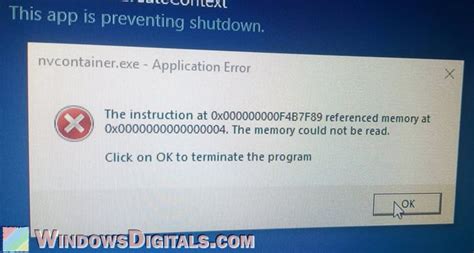The NvContainer.exe application error is a frustrating issue that can occur on Windows systems, particularly those with NVIDIA graphics cards. This error can cause your computer to freeze, crash, or become unresponsive. In this article, we will explore five ways to fix the NvContainer.exe application error and get your system running smoothly again.

What is NvContainer.exe?
NvContainer.exe is a legitimate NVIDIA process that runs in the background of your Windows system. It is responsible for managing NVIDIA's drivers and services, ensuring that your graphics card is functioning properly. However, sometimes this process can become corrupted or malfunction, leading to the NvContainer.exe application error.
Symptoms of NvContainer.exe Application Error
Before we dive into the fixes, let's take a look at some common symptoms of the NvContainer.exe application error:
- Your computer freezes or crashes frequently
- You receive error messages like "NvContainer.exe has stopped working" or "NvContainer.exe application error"
- Your graphics card is not functioning properly
- You experience slow performance or lag on your system
Fix 1: Update NVIDIA Drivers
Outdated or corrupted NVIDIA drivers can cause the NvContainer.exe application error. Updating your drivers to the latest version can resolve this issue.

To update your NVIDIA drivers, follow these steps:
- Go to the NVIDIA website and download the latest drivers for your graphics card.
- Run the installer and follow the prompts to install the new drivers.
- Restart your computer to ensure the new drivers take effect.
Fix 2: Disable NvContainer.exe
If updating your drivers doesn't work, you can try disabling the NvContainer.exe process. This will prevent the error from occurring, but keep in mind that it may also disable some NVIDIA features.

To disable NvContainer.exe, follow these steps:
- Press the Windows key + R to open the Run dialog box.
- Type "msconfig" and press Enter to open the System Configuration window.
- Go to the Services tab and find the NvContainer.exe service.
- Uncheck the box next to the service to disable it.
- Click Apply and then OK to save your changes.
Fix 3: Run a System File Checker
Corrupted system files can cause the NvContainer.exe application error. Running a System File Checker (SFC) scan can help repair or replace damaged files.

To run an SFC scan, follow these steps:
- Press the Windows key + X and select Command Prompt (Admin).
- Type "sfc /scannow" and press Enter to start the scan.
- Wait for the scan to complete and follow any prompts to repair or replace damaged files.
Fix 4: Uninstall and Reinstall NVIDIA Drivers
If the above fixes don't work, you can try uninstalling and reinstalling your NVIDIA drivers. This will remove any corrupted files and replace them with fresh ones.

To uninstall and reinstall your NVIDIA drivers, follow these steps:
- Go to the Control Panel and select Programs and Features.
- Find the NVIDIA driver software and select Uninstall.
- Follow the prompts to complete the uninstallation process.
- Go to the NVIDIA website and download the latest drivers for your graphics card.
- Run the installer and follow the prompts to install the new drivers.
Fix 5: Perform a System Restore
If none of the above fixes work, you can try performing a System Restore to a previous point when your system was working properly.

To perform a System Restore, follow these steps:
- Go to the Control Panel and select System and Security.
- Select System and then click on System Protection.
- Click on System Restore and select a restore point from a previous date when your system was working properly.
- Follow the prompts to complete the restore process.
Gallery of NvContainer.exe Error Fixes






What is the NvContainer.exe application error?
+The NvContainer.exe application error is a common issue that occurs on Windows systems, particularly those with NVIDIA graphics cards. It can cause your computer to freeze, crash, or become unresponsive.
How do I fix the NvContainer.exe application error?
+To fix the NvContainer.exe application error, try updating your NVIDIA drivers, disabling the NvContainer.exe process, running a System File Checker scan, uninstalling and reinstalling your NVIDIA drivers, or performing a System Restore.
Is the NvContainer.exe process safe?
+Yes, the NvContainer.exe process is a legitimate NVIDIA process that runs in the background of your Windows system. However, sometimes it can become corrupted or malfunction, leading to the NvContainer.exe application error.
We hope this article has helped you fix the NvContainer.exe application error and get your system running smoothly again. If you have any further questions or concerns, feel free to comment below or share this article with your friends and family.