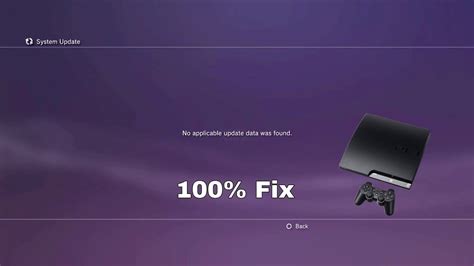Troubleshooting the "No Applicable Update Data Was Found" Error on PS3
The PlayStation 3 (PS3) is a popular gaming console that has been around for several years. While it's still a great device for playing games, it's not immune to errors. One common issue that many PS3 users face is the "No Applicable Update Data Was Found" error. This error can be frustrating, especially when you're trying to update your console to the latest firmware. In this article, we'll explore the possible causes of this error and provide step-by-step solutions to fix it.
What causes the "No Applicable Update Data Was Found" error on PS3?
The "No Applicable Update Data Was Found" error on PS3 can occur due to various reasons. Here are some possible causes:
- Outdated firmware: If your PS3's firmware is outdated, you may encounter this error when trying to update to a newer version.
- Corrupted update data: Corrupted update data can prevent your PS3 from updating successfully.
- Network issues: Poor internet connectivity or network issues can prevent your PS3 from downloading update data.
- Firmware incompatibility: If the update data is not compatible with your PS3's firmware, you may encounter this error.
- Hardware issues: Hardware problems, such as a faulty hard drive or corrupted system files, can also cause this error.
How to fix the "No Applicable Update Data Was Found" error on PS3
Now that we've identified the possible causes, let's move on to the solutions. Here are some step-by-step methods to fix the "No Applicable Update Data Was Found" error on PS3:
Method 1: Check for firmware updates manually
Sometimes, the automatic update process may not work. Try checking for firmware updates manually:
- Go to the PS3's XMB (Cross Media Bar) menu.
- Select "Settings" > "System Update".
- Choose "Update via Internet".
- If an update is available, select "Download and Install".

Method 2: Update via USB
If updating via the internet doesn't work, try updating via USB:
- Go to the PS3's XMB menu.
- Select "Settings" > "System Update".
- Choose "Update via Storage Media".
- Insert a USB drive containing the update data (download from the official PS3 website).
- Select the USB drive as the update source.

Method 3: Check for corrupted update data
Corrupted update data can cause the "No Applicable Update Data Was Found" error. Try deleting the update data and re-downloading it:
- Go to the PS3's XMB menu.
- Select "Settings" > "System Update".
- Choose "Delete Update Data".
- Confirm the deletion.
- Restart the PS3 and try updating again.

Method 4: Check for firmware incompatibility
If you've recently installed a new firmware, it may be incompatible with your PS3's hardware. Try downgrading to a previous firmware version:
- Go to the PS3's XMB menu.
- Select "Settings" > "System Update".
- Choose "Downgrade Firmware".
- Follow the on-screen instructions to complete the downgrade process.

Method 5: Check for hardware issues
If none of the above methods work, it's possible that there's a hardware issue with your PS3. Try:
- Rebooting the PS3.
- Checking the hard drive for errors.
- Replacing the hard drive if necessary.

Gallery of PS3 Error Screens






FAQs
What is the "No Applicable Update Data Was Found" error on PS3?
+The "No Applicable Update Data Was Found" error on PS3 occurs when the console is unable to find or download update data.
How do I fix the "No Applicable Update Data Was Found" error on PS3?
+To fix the error, try checking for firmware updates manually, updating via USB, deleting corrupted update data, checking for firmware incompatibility, and checking for hardware issues.
What are the possible causes of the "No Applicable Update Data Was Found" error on PS3?
+The error can be caused by outdated firmware, corrupted update data, network issues, firmware incompatibility, and hardware issues.
Conclusion
The "No Applicable Update Data Was Found" error on PS3 can be frustrating, but it's not impossible to fix. By following the methods outlined in this article, you should be able to resolve the issue and get your PS3 updated to the latest firmware. Remember to always check for firmware updates regularly to ensure your console remains secure and functional.