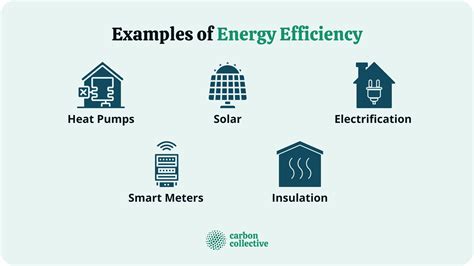Microsoft Application Transfer Made Easy And Efficient
The transfer of Microsoft applications is a crucial process for individuals and businesses alike. Whether you're upgrading to a new computer, switching to a different operating system, or simply need to reinstall your applications, transferring your Microsoft applications can be a daunting task. However, with the right tools and techniques, it can be made easy and efficient. In this article, we will explore the importance of Microsoft application transfer, the benefits of using a transfer tool, and provide a step-by-step guide on how to transfer your Microsoft applications with ease.

Why is Microsoft Application Transfer Important?
Microsoft applications are an essential part of our daily lives, and transferring them can be a critical process. Whether you're a student, professional, or entrepreneur, you likely rely on Microsoft applications such as Word, Excel, and PowerPoint to get your work done. When you upgrade to a new computer or switch to a different operating system, you may lose access to your installed applications, which can result in lost productivity and valuable time.
Benefits of Using a Transfer Tool
Using a transfer tool can make the process of transferring your Microsoft applications easy and efficient. A transfer tool can help you to:
- Transfer applications quickly and easily
- Preserve application settings and data
- Avoid the hassle of reinstalling applications
- Save time and increase productivity
How to Transfer Microsoft Applications with Ease
Transferring Microsoft applications can be a straightforward process if you use the right tools and techniques. Here's a step-by-step guide on how to transfer your Microsoft applications with ease:
- Prepare Your Computer
Before you start the transfer process, make sure your computer is prepared. This includes:
- Ensuring you have the necessary administrator privileges
- Closing all running applications
- Disabling any antivirus software
- Choose a Transfer Tool
There are several transfer tools available on the market, including Microsoft's built-in transfer tool, Windows Easy Transfer. However, there are also third-party transfer tools available that can provide more features and functionality.
- Connect Your Computers
If you're transferring applications from one computer to another, you'll need to connect the two computers using a transfer cable or network connection.
- Select the Applications to Transfer
Once you've connected your computers, you can select the applications you want to transfer. This may include Microsoft Office, Adobe Creative Cloud, and other installed applications.
- Transfer the Applications
The transfer process will vary depending on the transfer tool you're using. However, most transfer tools will guide you through the process step-by-step.
- Verify the Transfer
Once the transfer is complete, verify that the applications have been successfully transferred. This includes checking that the applications are installed correctly and that all settings and data have been preserved.

Best Practices for Microsoft Application Transfer
Here are some best practices to keep in mind when transferring your Microsoft applications:
- Use a transfer tool to simplify the process
- Make sure to transfer all necessary application settings and data
- Verify the transfer to ensure that the applications have been successfully transferred
- Consider using a cloud-based transfer tool for added convenience
Common Challenges and Solutions
Transferring Microsoft applications can be a challenging process, but there are solutions available to overcome common challenges. Here are some common challenges and solutions:
-
Challenge: Transferring applications to a new computer with a different operating system
-
Solution: Use a transfer tool that supports cross-platform transfers
-
Challenge: Transferring applications with large files and data
-
Solution: Use a transfer tool that supports incremental transfers and compression
-
Challenge: Transferring applications with complex settings and configurations
-
Solution: Use a transfer tool that supports the transfer of application settings and configurations

Conclusion
Transferring Microsoft applications can be a complex process, but with the right tools and techniques, it can be made easy and efficient. By following the steps outlined in this article and using a transfer tool, you can transfer your Microsoft applications with ease and ensure that your productivity and workflow are not disrupted.






What is Microsoft Application Transfer?
+Microsoft Application Transfer is the process of transferring Microsoft applications from one computer to another.
Why do I need to transfer my Microsoft applications?
+You may need to transfer your Microsoft applications when you upgrade to a new computer, switch to a different operating system, or need to reinstall your applications.
What are the benefits of using a transfer tool?
+Using a transfer tool can simplify the transfer process, preserve application settings and data, and avoid the hassle of reinstalling applications.