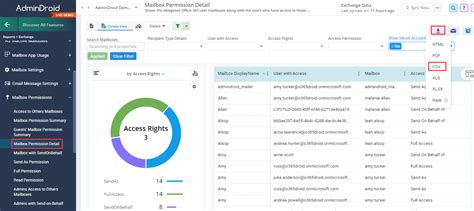In today's collaborative work environment, it's common for multiple users to need access to a single mailbox in Exchange Online. However, assigning the right level of permission can be a challenge. By default, Exchange Online provides a range of permission levels, from "Owner" to "None," but these may not offer the level of granularity needed to limit access to sensitive information. In this article, we'll explore how to limit Exchange Online mailbox permissions with granular control.
Understanding Exchange Online Mailbox Permissions
Before we dive into limiting permissions, it's essential to understand how Exchange Online mailbox permissions work. Permissions define what actions a user can perform on a mailbox, such as reading, sending, or deleting emails. Exchange Online provides several built-in permission levels, including:
- Owner: Has full control over the mailbox
- Editor: Can read, send, and delete emails, but cannot change mailbox settings
- Contributor: Can send emails on behalf of the mailbox owner, but cannot read or delete emails
- Reader: Can only read emails in the mailbox
- None: No access to the mailbox
These permission levels may not offer the level of control needed to limit access to sensitive information. For example, you may want to allow a user to read emails in a mailbox but not delete them.

Using Mailbox Folder Permissions
One way to limit Exchange Online mailbox permissions is to use mailbox folder permissions. This allows you to set different permission levels for individual folders within a mailbox. For example, you can set a user to have "Editor" permission on the "Inbox" folder but only "Reader" permission on the "Sent Items" folder.
To set mailbox folder permissions, follow these steps:
- Log in to the Exchange Admin Center (EAC)
- Navigate to "Recipients" > "Mailboxes"
- Select the mailbox you want to manage
- Click on "Mailbox settings" > "Folder permissions"
- Select the folder you want to manage
- Click on "Permissions" and select the user or group you want to assign permission to
- Choose the permission level you want to assign

Using Role-Based Access Control (RBAC)
Another way to limit Exchange Online mailbox permissions is to use Role-Based Access Control (RBAC). RBAC allows you to define roles that contain a set of permissions, which can then be assigned to users or groups. This provides a more granular level of control over mailbox permissions.
To use RBAC, follow these steps:
- Log in to the Exchange Admin Center (EAC)
- Navigate to "Permissions" > "Roles"
- Create a new role or edit an existing one
- Add the permissions you want to include in the role
- Assign the role to a user or group

Using PowerShell to Limit Mailbox Permissions
PowerShell can also be used to limit Exchange Online mailbox permissions. You can use the Add-MailboxPermission cmdlet to add permissions to a mailbox, and the Remove-MailboxPermission cmdlet to remove permissions.
For example, to add "Editor" permission to a mailbox for a specific user, you can use the following command:
Add-MailboxPermission -Identity -User -AccessRights Editor
To remove "Editor" permission from a mailbox for a specific user, you can use the following command:
Remove-MailboxPermission -Identity -User -AccessRights Editor

Gallery of Exchange Online Mailbox Permissions





FAQs
What is the difference between mailbox permissions and folder permissions?
+Mailbox permissions control access to the entire mailbox, while folder permissions control access to individual folders within the mailbox.
How do I assign permissions to a user or group in Exchange Online?
+You can assign permissions to a user or group using the Exchange Admin Center (EAC) or PowerShell.
What is Role-Based Access Control (RBAC) and how does it relate to mailbox permissions?
+RBAC is a feature in Exchange Online that allows you to define roles that contain a set of permissions, which can then be assigned to users or groups. RBAC provides a more granular level of control over mailbox permissions.
In conclusion, limiting Exchange Online mailbox permissions with granular control is crucial for maintaining security and compliance in your organization. By using mailbox folder permissions, Role-Based Access Control (RBAC), and PowerShell, you can assign the right level of permission to users and groups, ensuring that sensitive information is protected.