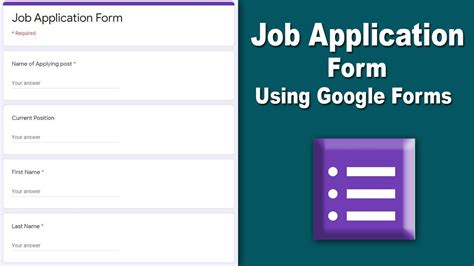Creating a Google Form for job applications can be a great way to streamline the hiring process and make it easier for candidates to apply. Here's a step-by-step guide on how to create a Google Form for job applications easily:
Why Use Google Forms for Job Applications?
Before we dive into the tutorial, let's quickly discuss the benefits of using Google Forms for job applications:
- Easy to create and customize
- Can be shared with multiple people or teams
- Automatically collects and organizes responses in a Google Sheet
- Can be embedded on a website or shared via link
- Mobile-friendly and accessible on any device
Step 1: Create a New Google Form
To create a new Google Form, follow these steps:
- Go to Google Drive () and sign in with your Google account.
- Click on the "New" button and select "Google Forms" from the dropdown menu.
- Choose a template or start from scratch by clicking on "Blank form".
Step 2: Add Questions and Fields
To create a job application form, you'll need to add questions and fields that candidates will fill out. Here are some common fields to consider:
- Contact information (name, email, phone number)
- Resume and cover letter upload
- Job title and position applied for
- Work experience and education
- Skills and certifications
- Availability and salary expectations
To add a question or field, click on the "+" button on the right side of the screen. You can choose from various question types, such as:
- Short answer
- Paragraph
- Multiple choice
- Checkboxes
- Dropdown
- File upload
Step 3: Customize the Form
To make your form look more professional and visually appealing, you can customize the layout and design. Here are some tips:
- Use a clear and concise title and description
- Add a logo or image to the top of the form
- Use headings and sections to organize the form
- Change the font and color scheme to match your company's brand
- Add a submit button and confirmation message
Step 4: Set Up Response Collection
To collect responses from candidates, you'll need to set up a Google Sheet to store the data. Here's how:
- Click on the "Responses" tab at the top of the screen.
- Click on the "Get responses" button.
- Choose "Create a new spreadsheet" and give it a name.
- Set up the spreadsheet to collect responses by clicking on the "Setup" button.
Step 5: Share the Form
To share the form with candidates, you can:
- Copy and paste the link to the form
- Embed the form on your website using the HTML code
- Share the form via email or social media
Tips and Variations
Here are some additional tips and variations to consider:
- Use conditional logic to hide or show questions based on candidate responses
- Add a quiz or assessment to test candidate skills or knowledge
- Use Google Forms add-ons to enhance the form with additional features
- Create a multi-page form to make it easier to navigate
- Use a Google Forms template to get started with a pre-designed form

Gallery of Google Forms Templates






FAQs
What is Google Forms?
+Google Forms is a free online tool that allows you to create custom forms and surveys.
How do I create a Google Form?
+To create a Google Form, go to Google Drive and click on the "New" button. Select "Google Forms" from the dropdown menu.
What are some common use cases for Google Forms?
+Google Forms can be used for a variety of purposes, including job applications, surveys, quizzes, and more.
By following these steps and tips, you can create a Google Form for job applications that is easy to use and effective in collecting candidate information.