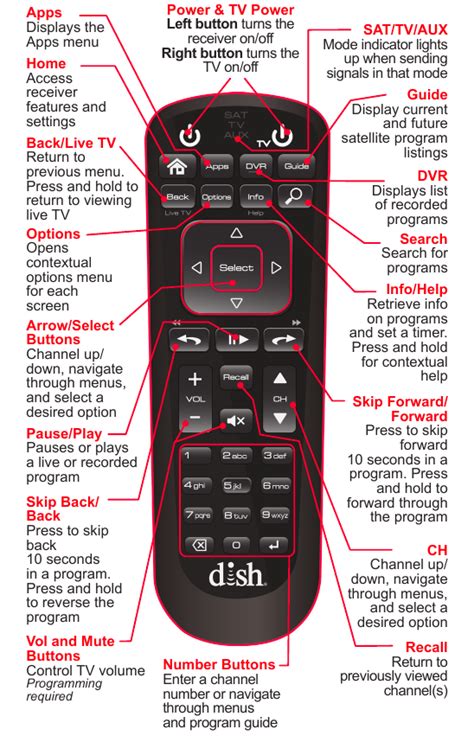Are you frustrated with your Dish controller not working? You're not alone. A malfunctioning Dish controller can be a significant inconvenience, especially if you rely on it to control your TV viewing experience. In this comprehensive guide, we'll walk you through the troubleshooting steps and provide fixes to get your Dish controller up and running again.
Understanding the Dish Controller

Before we dive into the troubleshooting process, it's essential to understand how the Dish controller works. The Dish controller is a wireless remote control that uses radio frequency (RF) signals to communicate with the Dish receiver. It's responsible for sending commands to the receiver, allowing you to change channels, adjust the volume, and access various menus.
Troubleshooting Steps

To resolve the issue with your Dish controller not working, follow these step-by-step troubleshooting steps:
- Check the Batteries: Ensure that the batteries in your Dish controller are not dead. Try replacing them with new ones or charging them if they're rechargeable.
- Restart the Receiver: Sometimes, a simple restart can resolve the issue. Unplug the power cord from the back of the receiver, wait for 30 seconds, and plug it back in.
- Check the Connection: Verify that the Dish controller is properly paired with the receiver. Go to the System Setup menu on your receiver and select "Remote Control" to ensure that the controller is paired correctly.
- Interference from Other Devices: Other electronic devices in your home can interfere with the RF signals between the Dish controller and the receiver. Try moving the controller and receiver away from other devices or switching them off.
- Reset the Dish Controller: If the above steps don't work, try resetting the Dish controller. Press and hold the "SAT" button and the "SELECT" button simultaneously for 5 seconds. Release the buttons and wait for 10 seconds before trying to use the controller again.
Advanced Troubleshooting and Fixes

If the basic troubleshooting steps don't resolve the issue, it's time to dive deeper into advanced troubleshooting and fixes.
- Check for Firmware Updates: Ensure that your Dish receiver and controller are running the latest firmware. Go to the System Setup menu on your receiver and select "System Update" to check for any available updates.
- Replace the Dish Controller: If the controller is damaged or faulty, you may need to replace it. Contact Dish customer support to purchase a replacement controller or visit their website to find a authorized retailer.
- Check for Physical Obstructions: Physical obstructions between the Dish controller and the receiver can cause signal interference. Move any obstructions, such as furniture or walls, to ensure a clear line of sight between the controller and receiver.
Gallery of Dish Controller Images






Conclusion

In this comprehensive guide, we've covered the troubleshooting steps and fixes for a Dish controller not working. By following these steps, you should be able to resolve the issue and get your Dish controller up and running again. Remember to check for firmware updates, replace the controller if necessary, and ensure that there are no physical obstructions between the controller and receiver.
Why is my Dish controller not working?
+There could be several reasons why your Dish controller is not working, including dead batteries, incorrect pairing, or physical obstructions between the controller and receiver.
How do I reset my Dish controller?
+To reset your Dish controller, press and hold the "SAT" button and the "SELECT" button simultaneously for 5 seconds. Release the buttons and wait for 10 seconds before trying to use the controller again.
How do I pair my Dish controller with the receiver?
+To pair your Dish controller with the receiver, go to the System Setup menu on your receiver and select "Remote Control" to ensure that the controller is paired correctly.
By following these steps and troubleshooting guides, you should be able to resolve the issue with your Dish controller not working. If you're still experiencing issues, feel free to comment below or contact Dish customer support for further assistance.