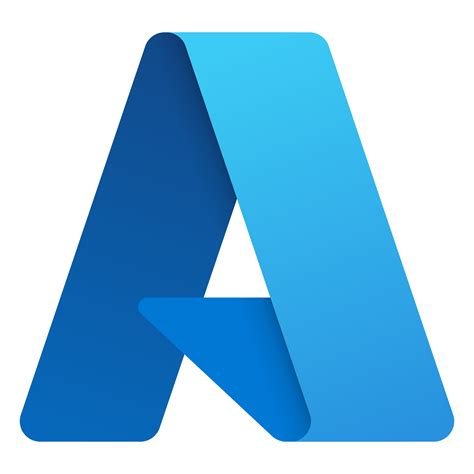Monitoring and optimizing application performance is crucial for ensuring a seamless user experience. Azure Resource Manager (Azurerm) provides a powerful tool for monitoring and optimizing application performance: Application Insights. In this article, we will explore five ways to optimize Azurerm Application Insights and get the most out of this powerful tool.
Understanding Azurerm Application Insights

Before we dive into the optimization techniques, it's essential to understand what Azurerm Application Insights is and how it works. Application Insights is a service offered by Microsoft Azure that provides real-time monitoring and analytics for web applications. It helps developers and IT professionals to detect issues, diagnose problems, and improve the performance of their applications.
What does Application Insights do?
Application Insights provides a comprehensive set of features that enable developers to monitor and analyze their applications. Some of the key features include:
- Real-time monitoring of application performance and usage
- Detection of errors and exceptions
- Analysis of user behavior and demographics
- Performance monitoring of server-side and client-side applications
- Integration with other Azure services, such as Azure Storage and Azure Active Directory
Optimization Technique 1: Configure Data Sampling

One of the most effective ways to optimize Azurerm Application Insights is to configure data sampling. Data sampling allows you to control the amount of data that is sent to Application Insights, which can help reduce costs and improve performance.
To configure data sampling, follow these steps:
- Go to the Application Insights resource in the Azure portal
- Click on the "Usage and estimated costs" tab
- Click on the "Sampling" tab
- Select the sampling rate that you want to use
Benefits of Data Sampling
Data sampling provides several benefits, including:
- Reduced costs: By reducing the amount of data sent to Application Insights, you can lower your costs.
- Improved performance: Data sampling can help improve performance by reducing the amount of data that needs to be processed.
- Better data quality: Data sampling can help improve data quality by reducing noise and irrelevant data.
Optimization Technique 2: Use Telemetry Initializers

Telemetry initializers are a powerful feature in Application Insights that allow you to customize the telemetry data that is sent to the service. By using telemetry initializers, you can add custom properties to your telemetry data, which can help you better understand your application's behavior.
To use telemetry initializers, follow these steps:
- Create a new class that implements the ITelemetryInitializer interface
- Override the Initialize method to add custom properties to the telemetry data
- Register the telemetry initializer in the Application Insights configuration file
Benefits of Telemetry Initializers
Telemetry initializers provide several benefits, including:
- Customizable telemetry data: Telemetry initializers allow you to add custom properties to your telemetry data, which can help you better understand your application's behavior.
- Improved data quality: Telemetry initializers can help improve data quality by providing more context about the telemetry data.
- Better analytics: Telemetry initializers can help improve analytics by providing more detailed information about the application's behavior.
Optimization Technique 3: Monitor Server-Side Applications

Monitoring server-side applications is critical for ensuring that your application is performing well and detecting any issues that may arise. Application Insights provides a comprehensive set of features for monitoring server-side applications, including performance monitoring, error detection, and analytics.
To monitor server-side applications, follow these steps:
- Go to the Application Insights resource in the Azure portal
- Click on the "Performance" tab
- Click on the "Server-side" tab
- Select the server-side application that you want to monitor
Benefits of Monitoring Server-Side Applications
Monitoring server-side applications provides several benefits, including:
- Improved performance: Monitoring server-side applications can help improve performance by detecting issues and providing insights into application behavior.
- Better error detection: Monitoring server-side applications can help detect errors and exceptions, which can help improve application reliability.
- Improved analytics: Monitoring server-side applications can help improve analytics by providing more detailed information about application behavior.
Optimization Technique 4: Use Availability Tests

Availability tests are a powerful feature in Application Insights that allow you to test the availability of your application from different locations around the world. By using availability tests, you can detect issues with your application's availability and provide insights into application behavior.
To use availability tests, follow these steps:
- Go to the Application Insights resource in the Azure portal
- Click on the "Availability" tab
- Click on the "New availability test" button
- Select the test type and configure the test settings
Benefits of Availability Tests
Availability tests provide several benefits, including:
- Improved availability: Availability tests can help detect issues with application availability and provide insights into application behavior.
- Better error detection: Availability tests can help detect errors and exceptions, which can help improve application reliability.
- Improved analytics: Availability tests can help improve analytics by providing more detailed information about application behavior.
Optimization Technique 5: Use Workbooks

Workbooks are a powerful feature in Application Insights that allow you to create custom reports and dashboards. By using workbooks, you can create customized views of your application's performance and provide insights into application behavior.
To use workbooks, follow these steps:
- Go to the Application Insights resource in the Azure portal
- Click on the "Workbooks" tab
- Click on the "New workbook" button
- Select the workbook template and configure the workbook settings
Benefits of Workbooks
Workbooks provide several benefits, including:
- Customized reports: Workbooks allow you to create customized reports and dashboards that provide insights into application behavior.
- Improved analytics: Workbooks can help improve analytics by providing more detailed information about application behavior.
- Better decision-making: Workbooks can help improve decision-making by providing customized views of application performance.






We hope that this article has provided you with some valuable insights into optimizing Azurerm Application Insights. By following these optimization techniques, you can improve the performance and reliability of your application, and gain a deeper understanding of your application's behavior.
What is Azurerm Application Insights?
+Azurerm Application Insights is a service offered by Microsoft Azure that provides real-time monitoring and analytics for web applications.
What are some benefits of using Azurerm Application Insights?
+Some benefits of using Azurerm Application Insights include improved performance, better error detection, and improved analytics.
How do I configure data sampling in Azurerm Application Insights?
+To configure data sampling in Azurerm Application Insights, go to the Application Insights resource in the Azure portal, click on the "Usage and estimated costs" tab, click on the "Sampling" tab, and select the sampling rate that you want to use.