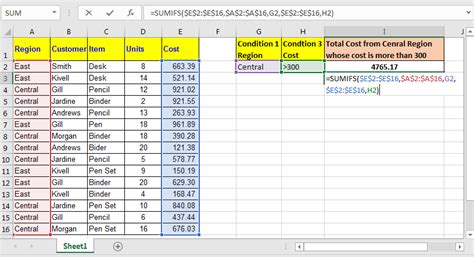The world of Excel worksheet functions can be overwhelming, but with the right tools, you can unlock the full potential of your data. One of the most powerful and versatile functions in Excel is the SUMIF function. In this article, we will explore five ways to use SUMIF in Excel, including its syntax, examples, and practical applications.
What is SUMIF?
The SUMIF function is a worksheet function in Excel that allows you to sum a range of cells based on a specific condition. The function takes three arguments: the range of cells to sum, the criteria range, and the criteria. The syntax of the SUMIF function is:
SUMIF(range, criteria, [sum_range])
Where:
rangeis the range of cells to sumcriteriais the condition that must be met for the cells to be summed[sum_range]is the range of cells to sum, if different from the range argument
1. Summing Values Based on a Single Condition
One of the most common uses of the SUMIF function is to sum values based on a single condition. For example, suppose you have a list of sales data with the product name, sales amount, and region. You can use the SUMIF function to sum the sales amount for a specific region.

Formula: =SUMIF(A2:A10, "North", B2:B10)
In this example, the SUMIF function sums the values in the range B2:B10 (sales amount) for the cells in the range A2:A10 (product name) that meet the condition "North" (region).
2. Summing Values Based on Multiple Conditions
You can also use the SUMIF function to sum values based on multiple conditions. To do this, you need to use the SUMIFS function, which is an extension of the SUMIF function. The SUMIFS function takes four arguments: the sum range, the criteria range 1, the criteria 1, the criteria range 2, and the criteria 2.
Formula: =SUMIFS(B2:B10, A2:A10, "North", C2:C10, "Product A")
In this example, the SUMIFS function sums the values in the range B2:B10 (sales amount) for the cells in the range A2:A10 (product name) that meet the condition "North" (region) and the cells in the range C2:C10 (product category) that meet the condition "Product A".
3. Summing Values Based on a Date Range
You can also use the SUMIF function to sum values based on a date range. To do this, you need to use the SUMIFS function with the date range as the criteria range.
Formula: =SUMIFS(B2:B10, A2:A10, ">="&DATE(2022,1,1), A2:A10, "<="&DATE(2022,12,31))
In this example, the SUMIFS function sums the values in the range B2:B10 (sales amount) for the cells in the range A2:A10 (date) that meet the condition greater than or equal to January 1, 2022, and less than or equal to December 31, 2022.
4. Summing Values Based on a Text String
You can also use the SUMIF function to sum values based on a text string. To do this, you need to use the SUMIFS function with the text string as the criteria.
Formula: =SUMIFS(B2:B10, A2:A10, "*apple*")
In this example, the SUMIFS function sums the values in the range B2:B10 (sales amount) for the cells in the range A2:A10 (product name) that contain the text string "apple".
5. Summing Values Based on a Blank Cell
You can also use the SUMIF function to sum values based on a blank cell. To do this, you need to use the SUMIFS function with the blank cell as the criteria.
Formula: =SUMIFS(B2:B10, A2:A10, "")
In this example, the SUMIFS function sums the values in the range B2:B10 (sales amount) for the cells in the range A2:A10 (product name) that are blank.
Gallery of SUMIF Examples





FAQs
What is the syntax of the SUMIF function?
+The syntax of the SUMIF function is: `SUMIF(range, criteria, [sum_range])`
Can I use the SUMIF function to sum values based on multiple conditions?
+Yes, you can use the SUMIFS function to sum values based on multiple conditions.
Can I use the SUMIF function to sum values based on a date range?
+Yes, you can use the SUMIFS function to sum values based on a date range.
In conclusion, the SUMIF function is a powerful and versatile tool in Excel that allows you to sum values based on a specific condition. By using the SUMIF function, you can easily sum values based on a single condition, multiple conditions, a date range, a text string, or a blank cell. With the examples and FAQs provided in this article, you can start using the SUMIF function in your Excel worksheets to simplify your data analysis tasks.