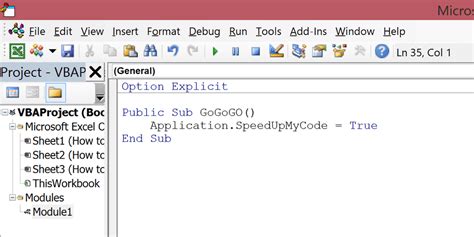The world of coding can be a complex and time-consuming one, especially when working with large datasets or complex algorithms. One way to speed up your code is by utilizing Application ScreenUpdating, a feature that allows you to control whether or not your application updates the screen while your code is running. In this article, we will explore the benefits of using Application ScreenUpdating, how to implement it, and best practices for maximizing its effectiveness.
What is Application ScreenUpdating?
Application ScreenUpdating is a feature in Microsoft Office applications, such as Excel, Word, and PowerPoint, that controls whether or not the application updates the screen while your code is running. When ScreenUpdating is set to False, the application will not update the screen, which can significantly improve the speed of your code.
Why Use Application ScreenUpdating?
There are several reasons why you might want to use Application ScreenUpdating in your code:
- Speed: By turning off screen updates, your code can run much faster, especially when working with large datasets or complex algorithms.
- Reduced Flicker: When screen updates are turned off, the application will not flicker or flash, which can be distracting and annoying.
- Improved Performance: By reducing the number of screen updates, you can improve the overall performance of your application.
How to Implement Application ScreenUpdating
Implementing Application ScreenUpdating is relatively straightforward. Here is an example of how to use it in Excel VBA:
Application.ScreenUpdating = False
' Your code here
Application.ScreenUpdating = True
In this example, we set ScreenUpdating to False before running our code, and then set it back to True when we're finished. This will prevent the application from updating the screen while our code is running.
Best Practices for Using Application ScreenUpdating
Here are some best practices to keep in mind when using Application ScreenUpdating:
- Use it sparingly: While Application ScreenUpdating can significantly improve the speed of your code, it's not always necessary. Use it sparingly and only when you need to.
- Turn it back on: Always turn ScreenUpdating back on when you're finished running your code. This will ensure that the application updates the screen correctly.
- Use it in conjunction with other optimization techniques: Application ScreenUpdating is just one of many optimization techniques you can use to improve the speed of your code. Use it in conjunction with other techniques, such as optimizing your algorithms and reducing the number of loops.

Common Issues with Application ScreenUpdating
While Application ScreenUpdating is a powerful tool, it's not without its issues. Here are some common problems you might encounter:
- Screen not updating: If you forget to turn ScreenUpdating back on, the application may not update the screen correctly.
- Code not running: If you set ScreenUpdating to False and then forget to turn it back on, your code may not run correctly.
Troubleshooting Application ScreenUpdating
If you encounter issues with Application ScreenUpdating, here are some troubleshooting tips:
- Check your code: Make sure you're turning ScreenUpdating back on when you're finished running your code.
- Use the debugger: Use the debugger to step through your code and see where the issue is occurring.
Alternatives to Application ScreenUpdating
While Application ScreenUpdating is a powerful tool, it's not the only way to improve the speed of your code. Here are some alternative optimization techniques:
- Optimize your algorithms: Make sure your algorithms are optimized for speed and efficiency.
- Reduce the number of loops: Reduce the number of loops in your code to improve speed.
- Use caching: Use caching to store frequently accessed data and reduce the number of database queries.

Conclusion
Application ScreenUpdating is a powerful tool that can significantly improve the speed of your code. By turning off screen updates, you can reduce flicker and improve performance. However, it's not without its issues, and you need to use it sparingly and in conjunction with other optimization techniques. By following best practices and troubleshooting common issues, you can get the most out of Application ScreenUpdating and write faster, more efficient code.
Gallery of Code Optimization





FAQ
What is Application ScreenUpdating?
+Application ScreenUpdating is a feature in Microsoft Office applications that controls whether or not the application updates the screen while your code is running.
How do I use Application ScreenUpdating?
+To use Application ScreenUpdating, simply set it to False before running your code, and then set it back to True when you're finished.
What are the benefits of using Application ScreenUpdating?
+The benefits of using Application ScreenUpdating include improved speed, reduced flicker, and improved performance.