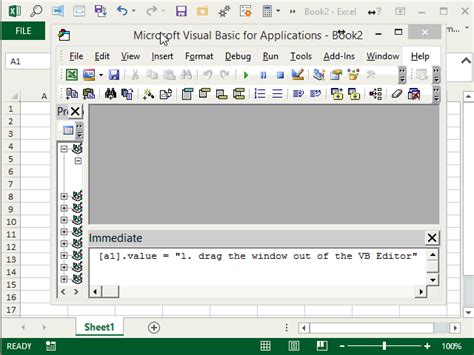The world of VBA (Visual Basic for Applications) programming is a vast and powerful one, offering numerous ways to automate and enhance various Microsoft Office applications. For those familiar with the basics of VBA, running applications can be a straightforward process. However, for beginners, understanding the different methods to run VBA applications is essential for maximizing productivity and efficiency. In this article, we will explore five ways to run VBA applications, providing a comprehensive guide for users of all skill levels.
Understanding VBA Applications
Before diving into the methods of running VBA applications, it's essential to understand what VBA applications are and how they work. VBA is a programming language used to create and automate tasks within Microsoft Office applications, such as Excel, Word, and PowerPoint. VBA applications are created by writing code in the Visual Basic Editor, which is accessed through the Developer tab in the Office application.
Method 1: Running VBA Applications Using the Visual Basic Editor
One of the most common methods of running VBA applications is through the Visual Basic Editor. This method is ideal for testing and debugging code.

To run a VBA application using the Visual Basic Editor:
- Open the Visual Basic Editor by pressing Alt + F11 or navigating to Developer > Visual Basic.
- In the Visual Basic Editor, click on the "Run" button or press F5 to run the code.
Method 2: Running VBA Applications Using Macros
Macros are a powerful way to run VBA applications, allowing users to automate repetitive tasks with a single click.

To run a VBA application using a macro:
- Open the Excel workbook or Word document containing the VBA application.
- Navigate to Developer > Macros.
- Select the macro you want to run and click "Run".
Method 3: Running VBA Applications Using Buttons
Buttons are an excellent way to run VBA applications, providing a user-friendly interface for users to interact with.

To run a VBA application using a button:
- Open the Excel workbook or Word document containing the VBA application.
- Insert a button by navigating to Developer > Insert > Button.
- Right-click on the button and select "Assign Macro".
- Select the VBA application you want to run and click "OK".
Method 4: Running VBA Applications Using Shortcuts
Shortcuts are a convenient way to run VBA applications, allowing users to execute code with a simple keyboard combination.

To run a VBA application using a shortcut:
- Open the Excel workbook or Word document containing the VBA application.
- Navigate to Developer > Macros.
- Select the macro you want to run and click "Options".
- Assign a shortcut key to the macro and click "OK".
Method 5: Running VBA Applications Using Events
Events are a powerful way to run VBA applications, allowing users to execute code in response to specific actions or events.

To run a VBA application using an event:
- Open the Excel workbook or Word document containing the VBA application.
- Navigate to Developer > Visual Basic.
- In the Visual Basic Editor, click on the "Tools" menu and select "References".
- Select the event you want to trigger the VBA application and click "OK".
Gallery of Running VBA Applications





FAQs
What is VBA?
+VBA (Visual Basic for Applications) is a programming language used to create and automate tasks within Microsoft Office applications.
How do I run a VBA application?
+There are several ways to run a VBA application, including using the Visual Basic Editor, macros, buttons, shortcuts, and events.
What is a macro?
+A macro is a set of instructions that can be executed with a single click, allowing users to automate repetitive tasks.
Conclusion
Running VBA applications is a powerful way to automate and enhance various Microsoft Office applications. With the five methods outlined in this article, users can choose the best approach to suit their needs. Whether you're a beginner or an experienced programmer, understanding how to run VBA applications is essential for maximizing productivity and efficiency. By following the steps outlined in this article, you'll be well on your way to creating and running VBA applications like a pro!