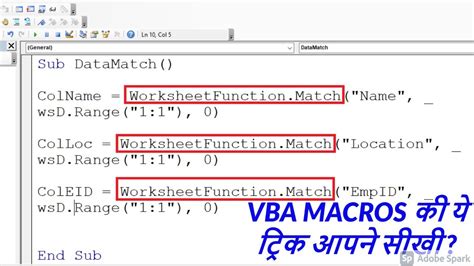VBA, or Visual Basic for Applications, is a programming language used in Microsoft Office applications, such as Excel, Word, and Access. One of the most powerful and versatile functions in VBA is the Application.Match function, which allows you to search for a value in a range of cells and return the relative position of that value within the range. In this article, we will explore five ways to use the Application.Match function in VBA.
What is the Application.Match function?
The Application.Match function is a VBA function that searches for a value in a range of cells and returns the relative position of that value within the range. The function takes three arguments: the value to search for, the range of cells to search in, and an optional argument that specifies the match type.
Example of using Application.Match
Before we dive into the five ways to use Application.Match, let's take a look at a simple example of how to use the function:
Sub FindValue()
Dim rng As Range
Set rng = Range("A1:A10")
Dim value As Variant
value = "Hello"
Dim result As Variant
result = Application.Match(value, rng, 0)
If IsError(result) Then
MsgBox "Value not found"
Else
MsgBox "Value found at position " & result
End If
End Sub
In this example, we define a range rng that we want to search in, and a value value that we want to search for. We then use the Application.Match function to search for the value in the range, and store the result in the result variable. If the value is not found, the result variable will contain an error value, which we check for using the IsError function.
1. Finding a value in a one-dimensional range
One of the most common uses of the Application.Match function is to find a value in a one-dimensional range of cells. For example, suppose we have a list of names in cells A1:A10, and we want to find the position of a specific name in the list. We can use the Application.Match function like this:
Sub FindName()
Dim rng As Range
Set rng = Range("A1:A10")
Dim name As Variant
name = "John"
Dim result As Variant
result = Application.Match(name, rng, 0)
If IsError(result) Then
MsgBox "Name not found"
Else
MsgBox "Name found at position " & result
End If
End Sub
In this example, we define a range rng that contains the list of names, and a variable name that contains the name we want to search for. We then use the Application.Match function to search for the name in the range, and store the result in the result variable.
2. Finding a value in a two-dimensional range
The Application.Match function can also be used to find a value in a two-dimensional range of cells. For example, suppose we have a table of data in cells A1:C10, and we want to find the position of a specific value in the table. We can use the Application.Match function like this:
Sub FindValueInTable()
Dim rng As Range
Set rng = Range("A1:C10")
Dim value As Variant
value = "Hello"
Dim result As Variant
result = Application.Match(value, rng, 0)
If IsError(result) Then
MsgBox "Value not found"
Else
MsgBox "Value found at position " & result
End If
End Sub
In this example, we define a range rng that contains the table of data, and a variable value that contains the value we want to search for. We then use the Application.Match function to search for the value in the range, and store the result in the result variable.
Image:

3. Finding multiple values in a range
The Application.Match function can also be used to find multiple values in a range of cells. For example, suppose we have a list of names in cells A1:A10, and we want to find the positions of multiple names in the list. We can use the Application.Match function like this:
Sub FindMultipleNames()
Dim rng As Range
Set rng = Range("A1:A10")
Dim names As Variant
names = Array("John", "Jane", "Bob")
Dim results As Variant
For Each name In names
results = Application.Match(name, rng, 0)
If IsError(results) Then
MsgBox "Name not found"
Else
MsgBox "Name found at position " & results
End If
Next name
End Sub
In this example, we define a range rng that contains the list of names, and an array names that contains the names we want to search for. We then use a loop to iterate over the array of names, and use the Application.Match function to search for each name in the range.
4. Finding a value in a range with a specific data type
The Application.Match function can also be used to find a value in a range of cells with a specific data type. For example, suppose we have a range of cells that contains both numbers and text, and we want to find the position of a specific number in the range. We can use the Application.Match function like this:
Sub FindNumberInRange()
Dim rng As Range
Set rng = Range("A1:A10")
Dim value As Variant
value = 42
Dim results As Variant
results = Application.Match(value, rng, 0)
If IsError(results) Then
MsgBox "Value not found"
Else
MsgBox "Value found at position " & results
End If
End Sub
In this example, we define a range rng that contains the range of cells, and a variable value that contains the number we want to search for. We then use the Application.Match function to search for the number in the range, and store the result in the results variable.
5. Using Application.Match with other VBA functions
Finally, the Application.Match function can be used in combination with other VBA functions to perform more complex tasks. For example, suppose we want to find the position of a specific value in a range of cells, and then use that position to perform some other action. We can use the Application.Match function like this:
Sub FindAndPerformAction()
Dim rng As Range
Set rng = Range("A1:A10")
Dim value As Variant
value = "Hello"
Dim results As Variant
results = Application.Match(value, rng, 0)
If IsError(results) Then
MsgBox "Value not found"
Else
MsgBox "Value found at position " & results
' Perform some other action here
MsgBox "Action performed"
End If
End Sub
In this example, we define a range rng that contains the range of cells, and a variable value that contains the value we want to search for. We then use the Application.Match function to search for the value in the range, and store the result in the results variable. If the value is found, we perform some other action, such as displaying a message box.
Gallery of Application.Match Examples





FAQs
What is the Application.Match function?
+The Application.Match function is a VBA function that searches for a value in a range of cells and returns the relative position of that value within the range.
How do I use the Application.Match function?
+To use the Application.Match function, you need to specify the value you want to search for, the range of cells to search in, and an optional argument that specifies the match type.
Can I use the Application.Match function to find multiple values in a range?
+Yes, you can use the Application.Match function to find multiple values in a range by using a loop to iterate over an array of values.
We hope this article has provided you with a comprehensive understanding of the Application.Match function and its various uses.