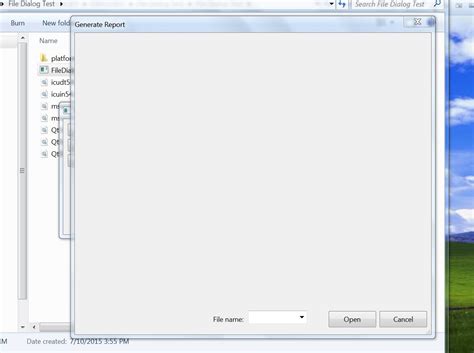Opening CSV files is a common task in many applications, and using the Application.GetOpenFilename method is a popular choice among developers. This method allows users to select a file from their system and returns the file path as a string. Here, we will explore five ways to open CSV files using Application.GetOpenFilename.
Why Use Application.GetOpenFilename?
Before diving into the code, let's quickly discuss why Application.GetOpenFilename is a great choice for opening CSV files. This method provides a simple and intuitive way for users to select a file from their system. It also allows developers to customize the file dialog box to suit their application's needs.
Method 1: Basic File Selection
The most straightforward way to open a CSV file using Application.GetOpenFilename is to use the basic file selection method.
Sub OpenCSVFile()
Dim filePath As String
filePath = Application.GetOpenFilename("CSV Files (*.csv), *.csv")
If filePath <> "False" Then
' Open the selected file
Workbooks.Open filePath
End If
End Sub
In this example, the GetOpenFilename method is used to open a file dialog box that allows users to select a CSV file. The file path is stored in the filePath variable, which is then used to open the selected file using the Workbooks.Open method.
Method 2: Custom File Dialog Box
You can customize the file dialog box to suit your application's needs by using the GetOpenFilename method with additional parameters.
Sub OpenCSVFileCustom()
Dim filePath As String
Dim fileDialogTitle As String
Dim fileFilter As String
Dim fileFilterIndex As Integer
fileDialogTitle = "Select a CSV File"
fileFilter = "CSV Files (*.csv), *.csv"
fileFilterIndex = 1
filePath = Application.GetOpenFilename(fileFilter, fileFilterIndex, fileDialogTitle)
If filePath <> "False" Then
' Open the selected file
Workbooks.Open filePath
End If
End Sub
In this example, the file dialog box is customized with a specific title, file filter, and filter index.
Method 3: Multiple File Selection
You can also use the GetOpenFilename method to allow users to select multiple files at once.
Sub OpenMultipleCSVFiles()
Dim filePaths As Variant
filePaths = Application.GetOpenFilename("CSV Files (*.csv), *.csv",,,, True)
If Not IsEmpty(filePaths) Then
' Open the selected files
For Each filePath In filePaths
Workbooks.Open filePath
Next filePath
End If
End Sub
In this example, the GetOpenFilename method is used to allow users to select multiple CSV files. The selected file paths are stored in an array, which is then used to open each file using the Workbooks.Open method.
Method 4: With Error Handling
It's always a good idea to include error handling when working with file input/output operations. Here's an example of how to use the GetOpenFilename method with error handling:
Sub OpenCSVFileWithErrorHandling()
On Error GoTo ErrorHandler
Dim filePath As String
filePath = Application.GetOpenFilename("CSV Files (*.csv), *.csv")
If filePath <> "False" Then
' Open the selected file
Workbooks.Open filePath
End If
Exit Sub
ErrorHandler:
MsgBox "Error opening file: " & Err.Description, vbCritical
End Sub
In this example, the GetOpenFilename method is used with error handling to catch any errors that may occur when opening the selected file.
Method 5: Using a Button
You can also use the GetOpenFilename method with a button to provide a more user-friendly interface.
Sub OpenCSVFileWithButton()
Dim filePath As String
filePath = Application.GetOpenFilename("CSV Files (*.csv), *.csv")
If filePath <> "False" Then
' Open the selected file
Workbooks.Open filePath
End If
End Sub
In this example, the GetOpenFilename method is used with a button to allow users to select a CSV file. The selected file path is stored in the filePath variable, which is then used to open the selected file using the Workbooks.Open method.

I hope these examples help you understand how to use the Application.GetOpenFilename method to open CSV files in your application!
Gallery of Related Images





FAQ
What is the `Application.GetOpenFilename` method?
+The `Application.GetOpenFilename` method is a built-in VBA function that allows users to select a file from their system.
How do I use the `Application.GetOpenFilename` method to open a CSV file?
+Use the `Application.GetOpenFilename` method to open a file dialog box that allows users to select a CSV file. The selected file path is then used to open the file using the `Workbooks.Open` method.
Can I customize the file dialog box using the `Application.GetOpenFilename` method?
+Yes, you can customize the file dialog box by using additional parameters with the `Application.GetOpenFilename` method.