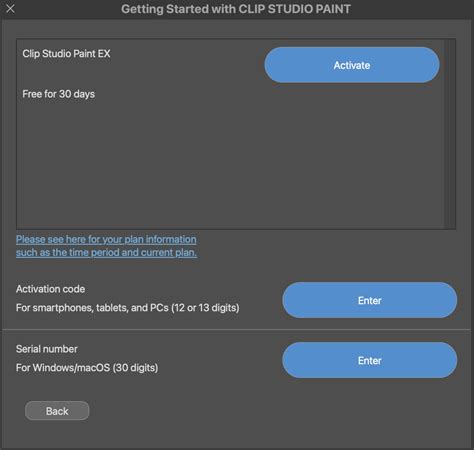Clip Studio Paint is a popular digital painting and comic illustration software used by artists and creators worldwide. While it's known for its versatility and user-friendly interface, some users may encounter errors that hinder their creative workflow. One common error that can occur is the "Another app is already open" error. In this article, we'll explore the possible causes of this error, provide troubleshooting steps, and offer solutions to get you back to creating your artwork.
Understanding the Error
When you try to open Clip Studio Paint, you might see a pop-up message stating that "Another app is already open" or "Another instance of Clip Studio Paint is already running." This error occurs when the software detects that another instance of Clip Studio Paint is running in the background, preventing you from launching a new session.
Causes of the Error
There are several reasons why this error might occur:
- Multiple instances of Clip Studio Paint: If you have multiple instances of Clip Studio Paint running, either intentionally or unintentionally, this error will appear.
- Background processes: Clip Studio Paint might be running in the background, even if you don't see it on your screen. This can happen if you've closed the application without properly shutting it down.
- System crashes: If Clip Studio Paint crashes or freezes, it might not shut down properly, leaving behind a running process that prevents you from launching a new session.
- Conflicting software: In some cases, other software or applications might be interfering with Clip Studio Paint, causing this error to appear.
Troubleshooting Steps
To resolve the "Another app is already open" error, follow these troubleshooting steps:
- Close all instances of Clip Studio Paint: Ensure that all instances of Clip Studio Paint are closed. Check your taskbar, system tray, and background processes to confirm.
- Restart your computer: Sometimes, a simple reboot can resolve the issue. Restart your computer and try launching Clip Studio Paint again.
- Check for background processes: Open your Task Manager (Windows) or Activity Monitor (Mac) to check for any running processes related to Clip Studio Paint. If you find any, terminate them and try launching the software again.
- Disable conflicting software: If you suspect that another software is causing the conflict, try disabling or closing it before launching Clip Studio Paint.
- Update Clip Studio Paint: Ensure that you're running the latest version of Clip Studio Paint. Sometimes, updates can resolve compatibility issues that cause errors.
Solutions
If the troubleshooting steps above don't resolve the issue, try the following solutions:
- End task from Task Manager: If you're using Windows, open Task Manager, navigate to the "Processes" tab, and look for any Clip Studio Paint-related processes. Right-click on the process and select "End task" to force-quit the application.
- Force-quit from Activity Monitor: On Mac, open Activity Monitor, select the Clip Studio Paint process, and click the "X" button to force-quit the application.
- Delete temporary files: Sometimes, temporary files can cause conflicts. Try deleting the temporary files related to Clip Studio Paint. You can find these files in the following locations:
- Windows:
C:\Users\<YourUsername>\AppData\Local\Temp\ - Mac:
~/Library/Caches/
- Windows:
- Reinstall Clip Studio Paint: If none of the above solutions work, try reinstalling Clip Studio Paint. This will ensure that you have a clean installation and might resolve any underlying issues.
Conclusion
The "Another app is already open" error in Clip Studio Paint can be frustrating, but it's usually an easy fix. By following the troubleshooting steps and solutions outlined in this article, you should be able to resolve the issue and get back to creating your artwork. Remember to always keep your software up-to-date, and if you're still experiencing issues, consider reaching out to the Clip Studio Paint support team for further assistance.

Gallery of Clip Studio Paint Error Solutions





FAQs
What causes the "Another app is already open" error in Clip Studio Paint?
+The error can occur due to multiple instances of Clip Studio Paint running, background processes, system crashes, or conflicting software.
How do I close all instances of Clip Studio Paint?
+Check your taskbar, system tray, and background processes to confirm that all instances of Clip Studio Paint are closed.
What if restarting my computer doesn't resolve the issue?
+Try checking for background processes, disabling conflicting software, or updating Clip Studio Paint to the latest version.